When working with multiple websites, big files, or accessing the server often, it can be frustrating to use the panel's file manager. That's why we have FTP access. Here is how you get it.
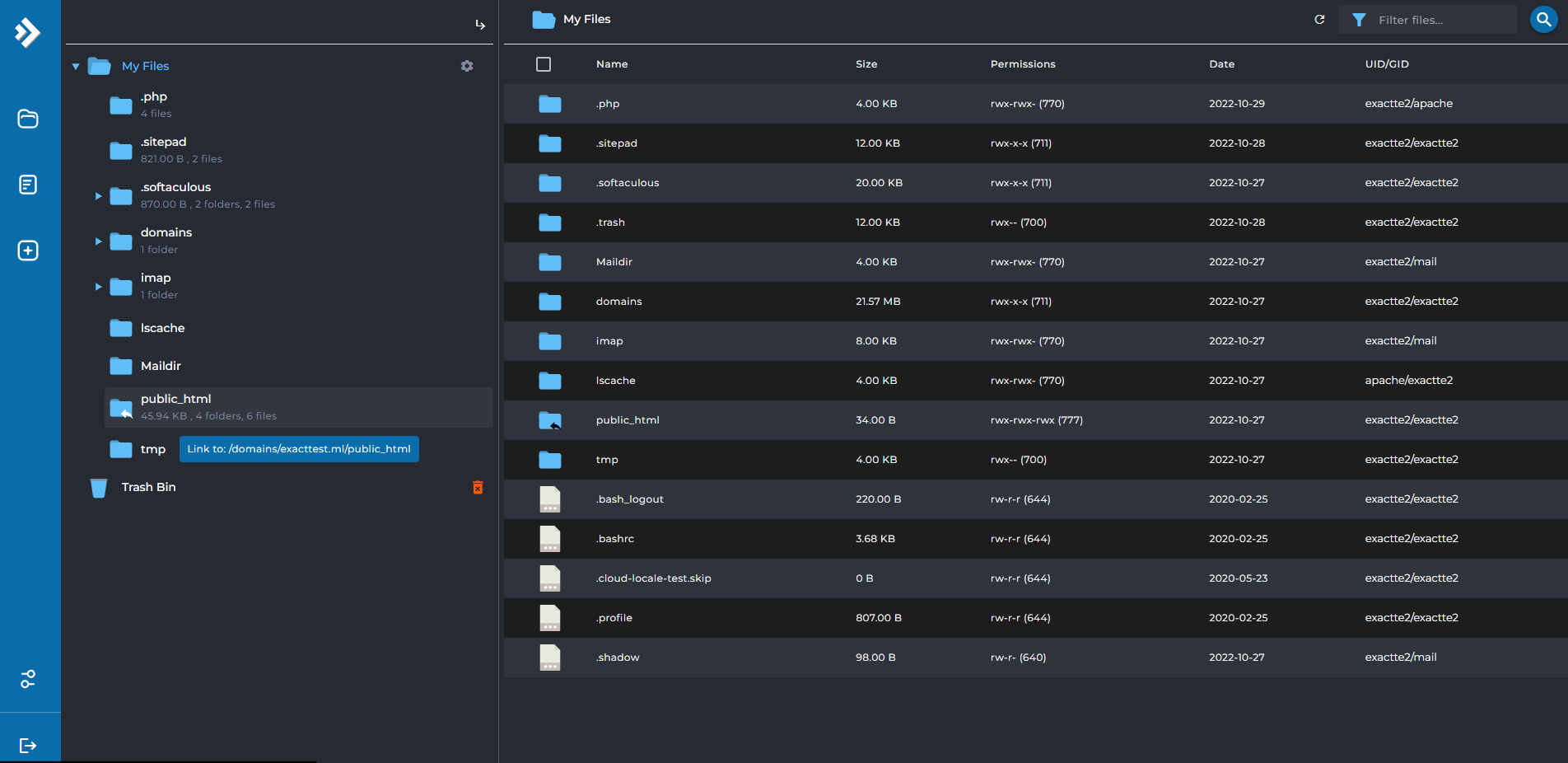
Firstly go to your web panel, and look at the left side menu. Choose Site Management >> FTP Access.
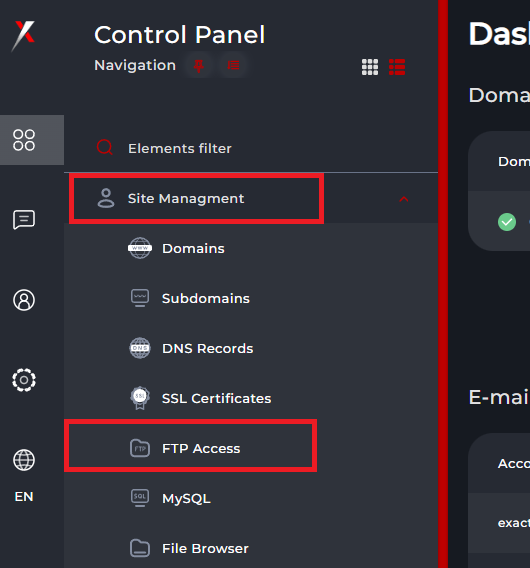
There, you can already see that you have an account ready, its username is your login username for the panel. Click on it to proceed.
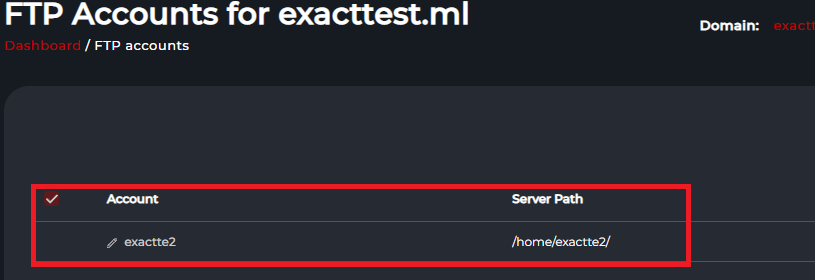
On this page, you can set your new password, for extra security. Or use the one we sent in your email when buying the service.
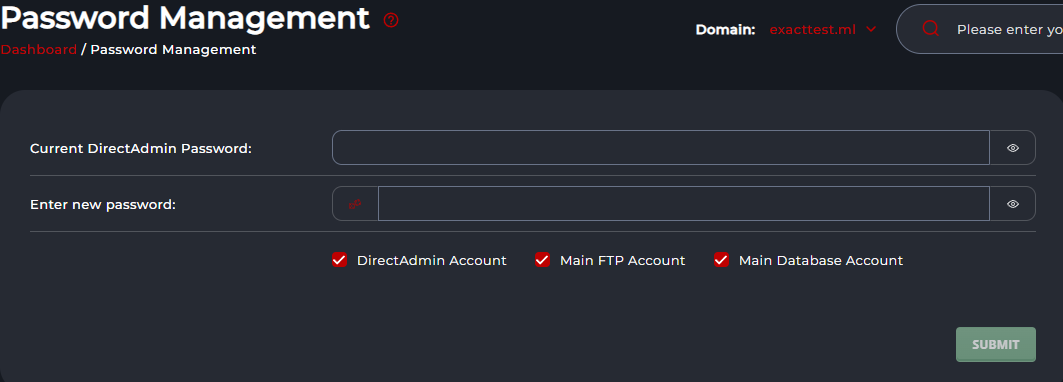
To set a new password, enter your old password and a new password, and press Submit. If not - proceed to the next step. Make sure to remember your password!
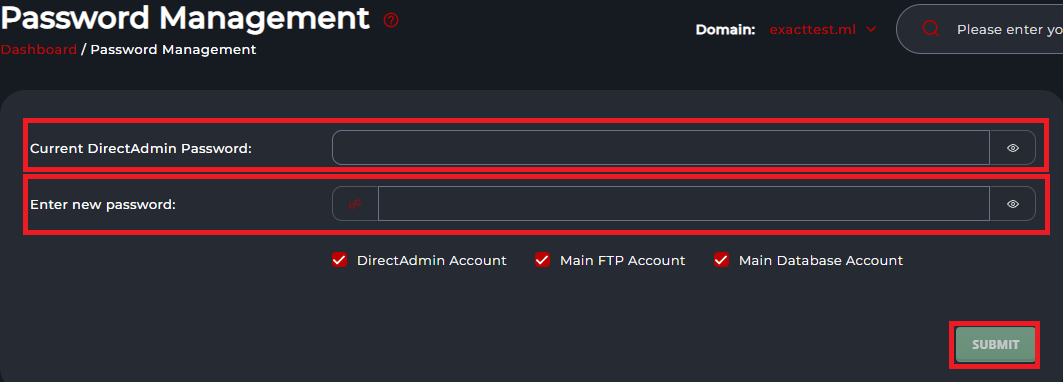
Now we need an FTP client program. We recommend FileZilla. To get it go to https://clients.digital.exact.gg/dl.php?type=d&id=1
In your browser, you will see a new .exe file downloaded. Run it.
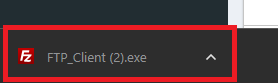
Proceed with the installation, and choose your desired settings.
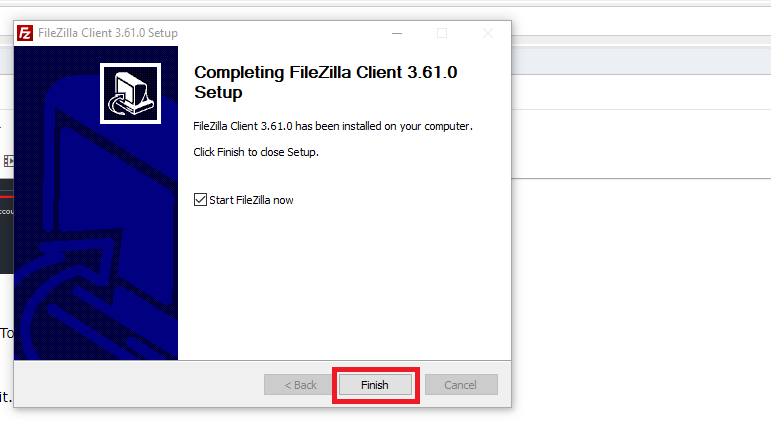
When done open FileZilla.
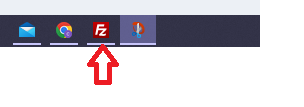
Top of the screen, you will see 4 text boxes.

In the first one, Host enter ftp.exact.gg

For the username enter your panel login username.

For the password enter the password you set/noted down.
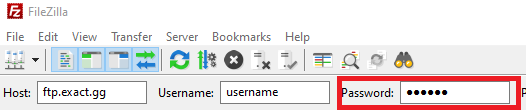
Ignore the port and press Quickconnect.

Now the bottom left part of your screen is your local computer.
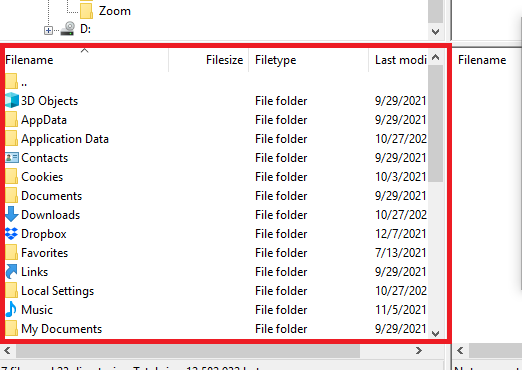
Your bottom right part of the screen is your server. To go to any folder, double-click it.
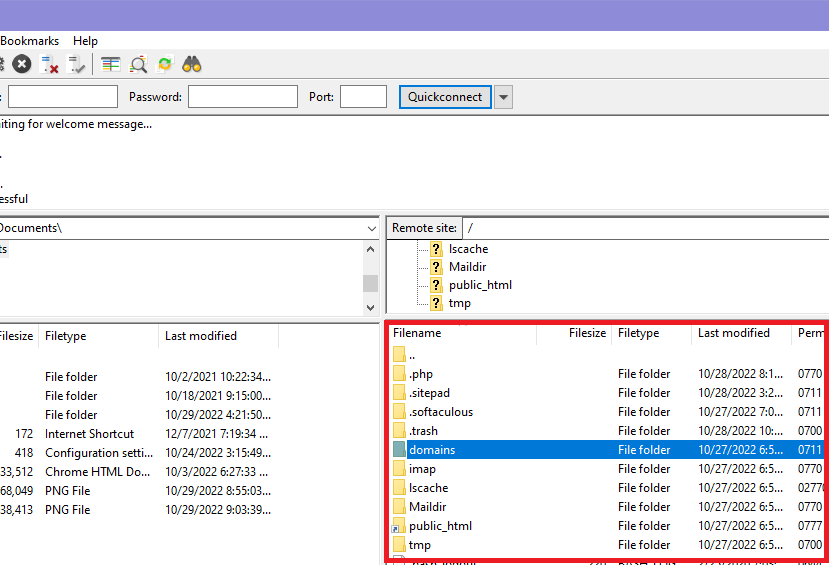
Note: when doing this again, just open FileZilla, press the down arrow near the Quickconnect button, and choose the server you entered below.
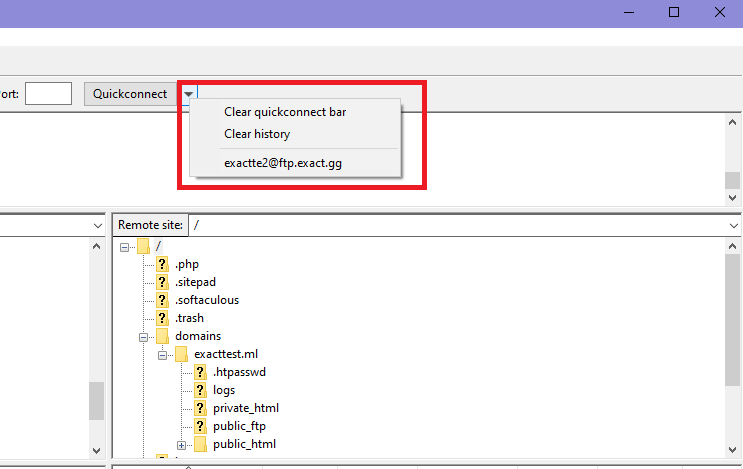
Now, some folders are recommended to only touch when you know what you are doing. In our case, we just need the Domains folder.
In addition, there is a public_html shortcut that will put you right where your main domain's website files are.
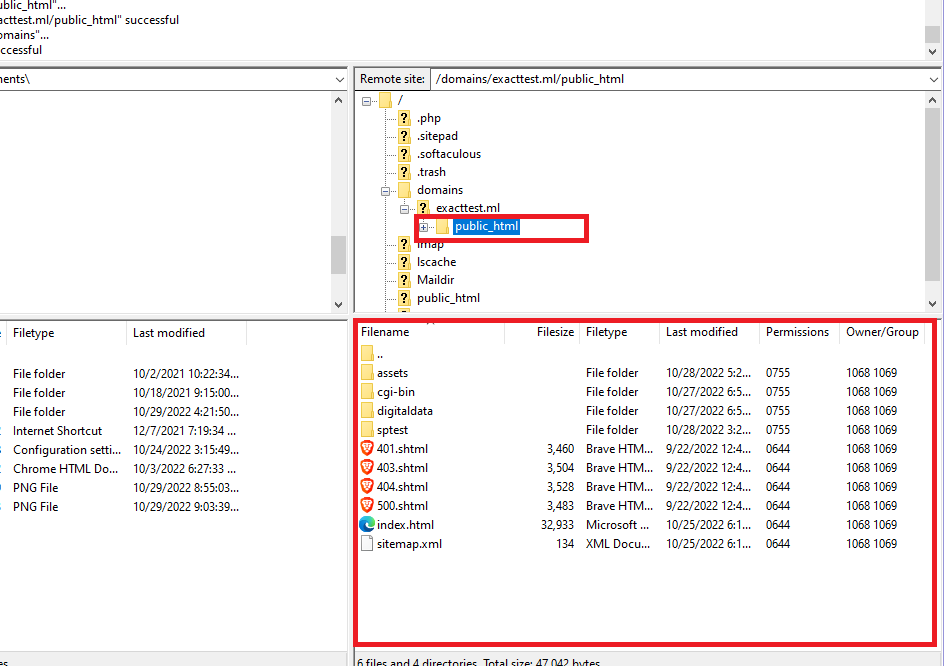
We will go to the Domains folder, and there we see all your domains/subdomains. If you got only one - that's okay! You will learn to add more later if you need it.
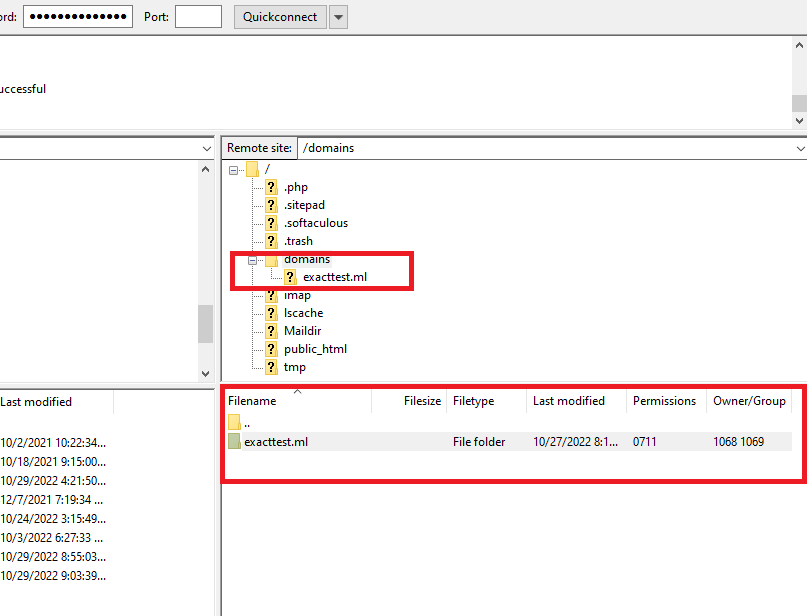
Now choose your domain.
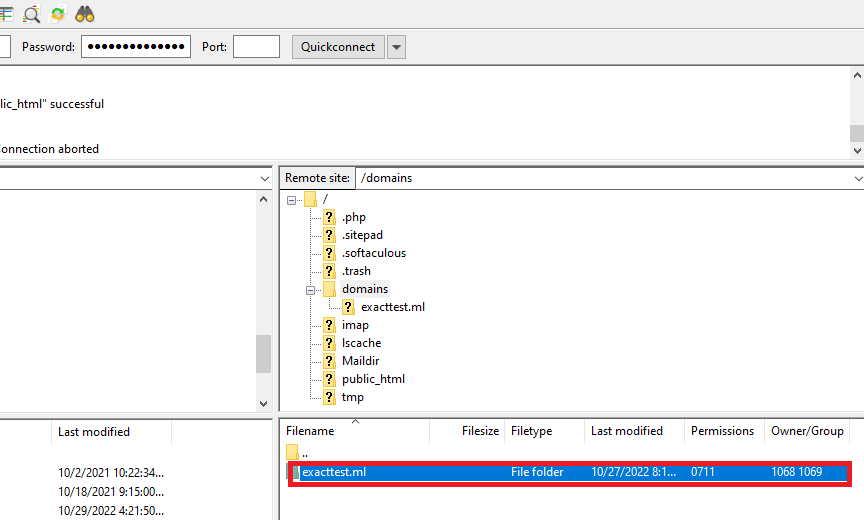
Tip: To go back, double-click the ... above all folders.
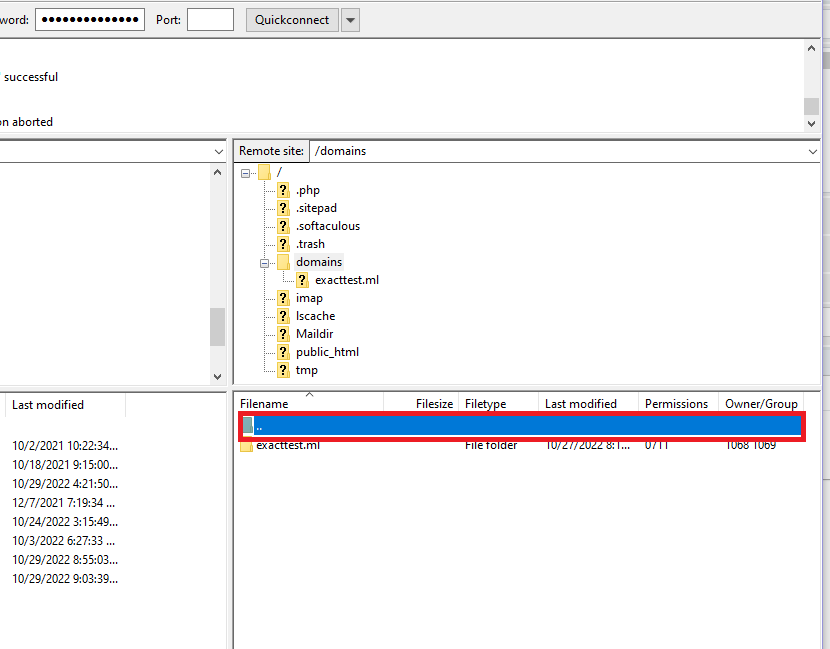
When chosen, choose public_html if it exists, if not proceed to the next step.
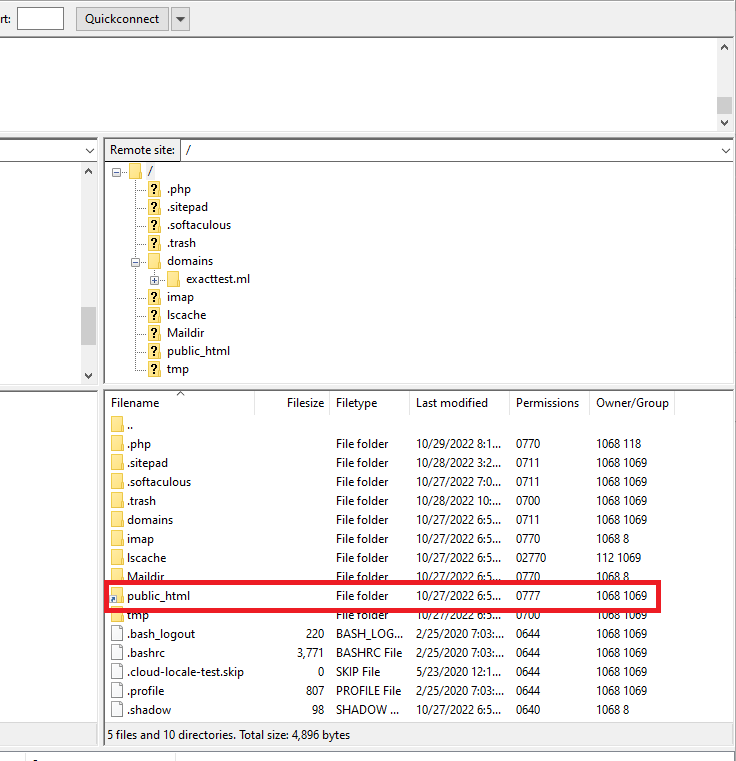
Here are your website files.
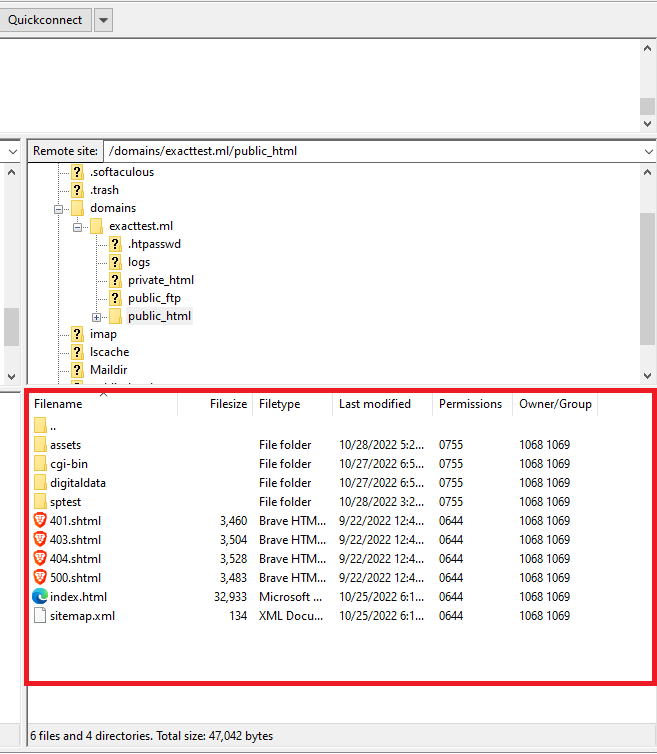
You can upload new ones by going to your computer part of FileZilla, finding your website files (not zipped), right-clicking on them, and pressing upload.
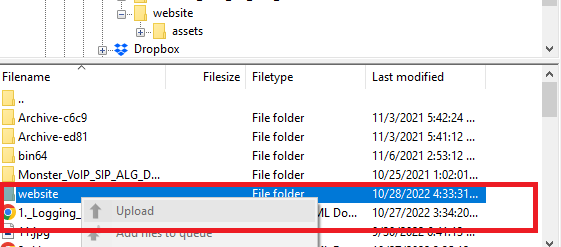
You will get a notification when the upload is done. This depends on the size of your upload and your internet speed.
If you want to download something, go to the directory you want to download from on your server part, and the directory you wanna download to on your computer part. Right-click on the file you wanna download and press download.
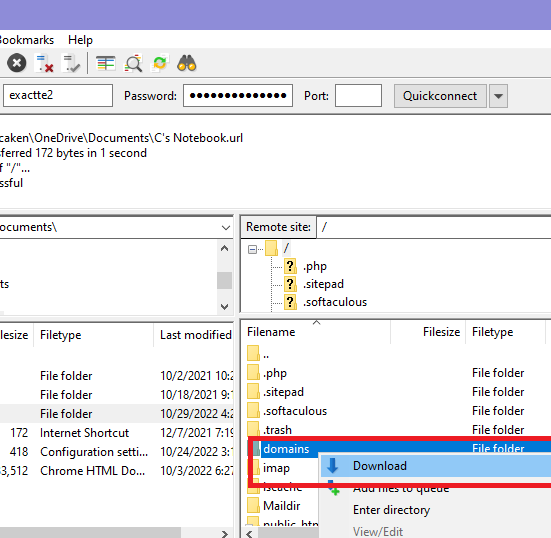
That's it! Now you know the basics of using an FTP service for your web hosting account.

